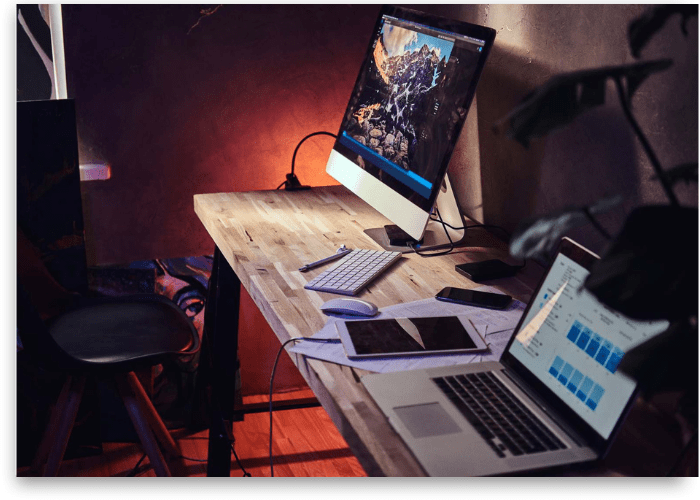But imagine this – you need a clean version of your photo, but you can’t find any. Perhaps, your thumbdrive is lost or your hard drive died. And you are stuck with a watermarked copy in desperate need of a clean one. What should you do? The answer is simple. You need to remove the watermark. That’s right – you need to erase the very thing you slapped onto your photo yourself. Don’t quite know how to do it? Don’t worry, in this article we’ll tell you how to get rid of watermarks on photos in 3 easy ways. In case you need more alternatives to choose from, make sure to learn how to remove watermarks from photos in a handful of other nifty ways. But without further ado, let’s dive in.
1. Erase the Watermark in Photoshop
Photoshop truly needs no introduction. The software is so popular and feature-rich that it is synonymous with photo editing. And it is also a nightmare to master and to pay for. But anyway, let’s see how you can use Photoshop to remove watermarks from photos. Firstly, open your image within the software and go for the Clone Stamp. Secondly, press Alt to mark the donor area – the place on the photo that the software will sample the pixels from. Then, paint over the watermark to conceal it. Make sure to work carefully, since Photoshop only offers destructive photo editing. Once the watermark is no more, save your new clean image. And you’re done! The process was fairly easy despite Photoshop’s reputation. But still, if you only need Photoshop for simple manipulations like that, you are better off with a lot more affordable software.
2. Get Rid of the Watermark with PhotoWorks
If you need a photo editor that could rival Photoshop in terms of toolkit while simultaneously being more intuitive and affordable, go with PhotoWorks. This AI-driven software has all the essential and advanced features you might need to fix your images. Let’s see how you can use it to clean your photo. Your tool choice will depend on the background the watermark is placed against. If the background is plain and devoid of any patterns, then go with the Healing Brush. Set the proper size for the tool, then simply paint the logo. The program will erase it automatically. If the brand image is placed against a complex background, the Clone Stamp will be the perfect tool. Once again, paint over the watermark, then choose the donor area that would perfectly conceal your logo. And voila! In case your logo is placed somewhere closer to the edge of the image, simple cropping can do the trick. Just pick the Crop tool, choose the grid overlay to maintain the perfect composition, and crop the watermark off. It is really that easy.
3. Delete the Logo with Inpaint
If you are way too impatient to install new software to your PC and you need your image de-watermarked now, then go with an online service. We recommend using Inpaint. This is what you’ll need to do. First, upload your protected image to the site. Use the Marker tool to highlight the logo you want to delete. Once you are through, simply hit the Run button and watch as your watermark disappears. Finally, save your photo. That was surely a breeze. The only downside to this option is that by uploading your image on the Internet and removing the watermark, you subject your artwork to potential security breach. This is surely something to consider.
Did you like our 3 ways to remove a watermark from photos?
And there we go – now you know how to remove a watermark from photos. We just need to make one thing clear. Please use these guidelines to delete a watermark for a photo that is yours. Do not attempt to delete other people’s watermarks in order to use their images without their permission. Violating copyright is a felony and we do not endorse it. We only provide help to people who want to remove their own watermark from their own images. We hope that this article was useful for them.